Business Portal - Customer's Panel Basics
The Customer's Panel allows you to select a number of accounts and review their activity by clicking on any subtabs. Here you are review recent transactions, assets, vendors, investments, documents investments, notifications, and Transfers.
The Customer's tab has a lot of functionality built in. If you feel overwhelmed, schedule some time with our team by sending us a message at: success@aetrust.com
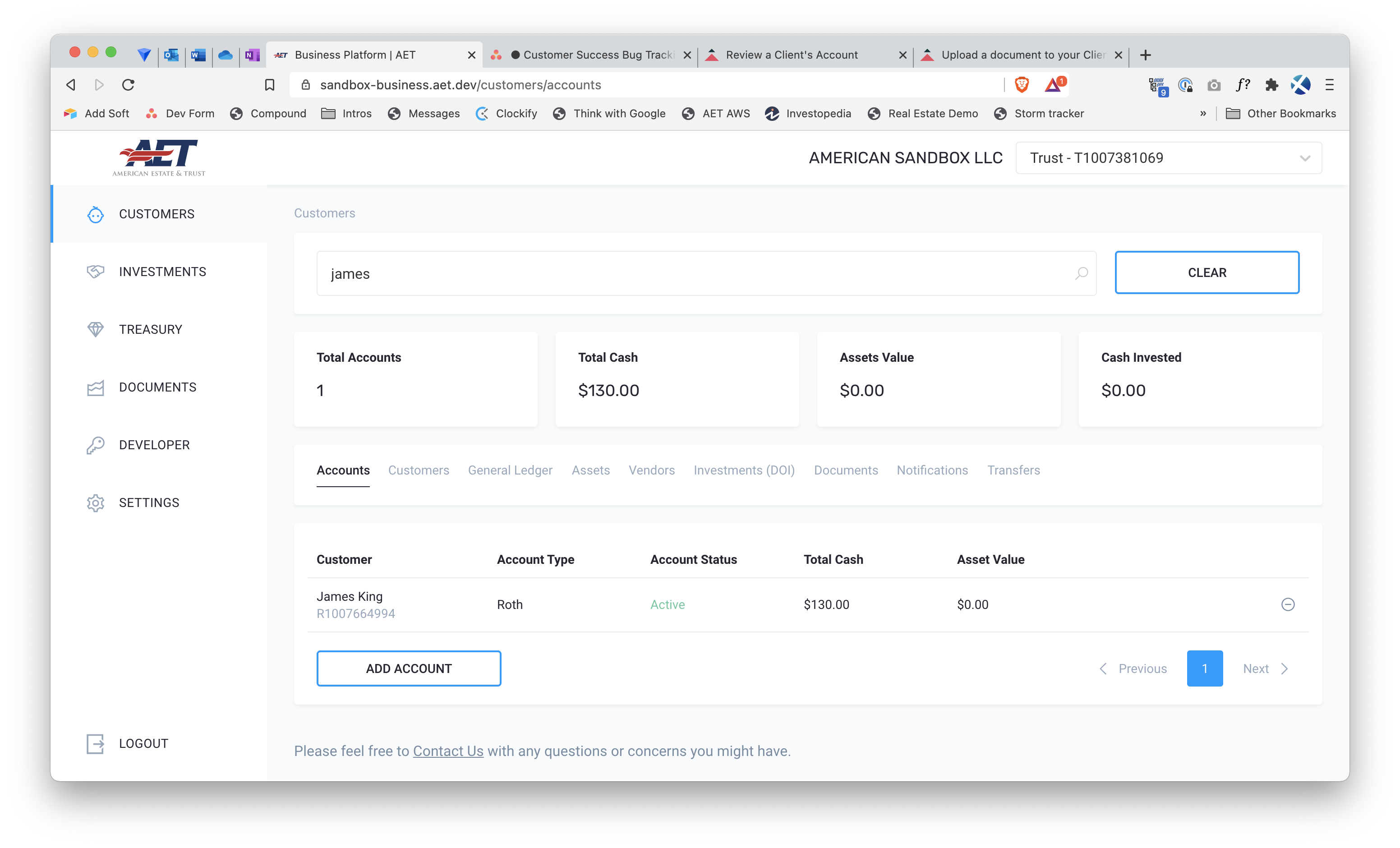
Here is video:
Overview
In the Customer's Panel you will always see 6 parts:
- Search bar
- Selection summary blocks
- Subtabs
- Subtab filters
- Information table
- Actions
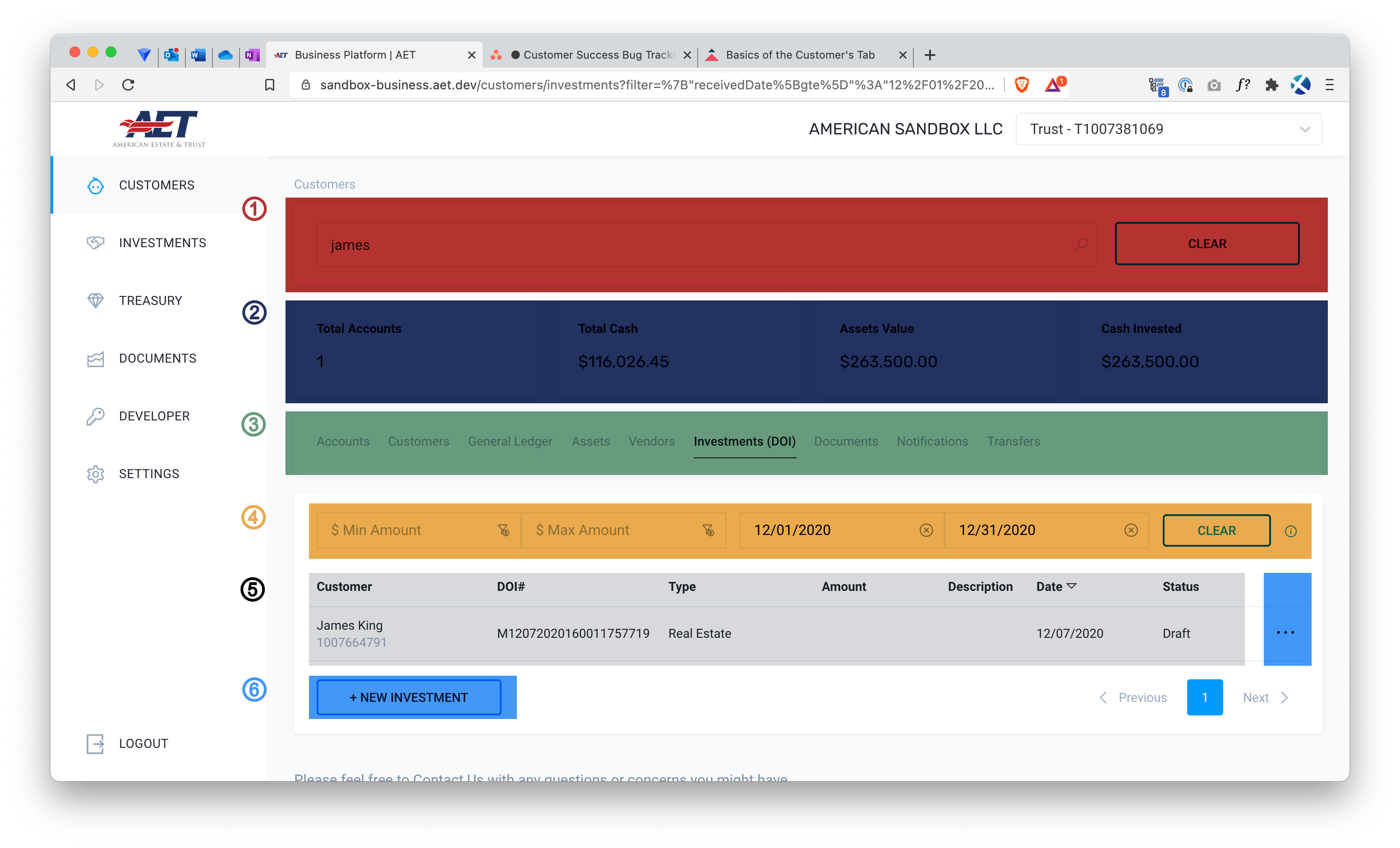
Search Bar
The search bar allows you to search for a single client or multiple clients at a time by name or by account number.

By default all your client accounts are selected, it is only after the first search that the results become specific to the accounts you have selected.
If you would like to deselect all the accounts at once, you can click the clear button.
Selection Summary Blocks
These blocks at the top of your screen show you information regarding your currently selected client accounts.

By default all your client accounts are selected, it is only after the first search that the results become specific to the accounts you have selected.
- Total Accounts - Counts the number of client accounts you have currently selected
- Total Cash - Sums the total amount of liquid cash held for your selected client accounts
- Assets Value - Sums the total value of Assets Under Management for your selected client accounts
- Cash Invested - Sums the initial value for all investments for your selected client accounts
SubTabs
The Customer's Panel consist of 9 Subtabs:
- Accounts
- Customers (Listed for deprecation)
- General Ledger
- Assets
- Vendors
- Investments (DOI)
- Documents
- Notifications
- Transfers
Accounts SubTab
Here you can review the account balances and statuses for your selected accounts as well as Open Additional Accounts for your clients.
Filters Available:
- Account type (Coming Soon!)
- Status (Coming Soon!)
Actions Available:
Customers (Listed for Deprecation)
⚠️ This subtab will be deprecated soon.
General Ledger
Here you can review recent cash transactions for your selected accounts.
Filters Available:
- Min Amount
- Max Amount
- Start Date
- End Date
- Asset Id
Actions Available:
- None
Assets
Here you can review the assets for your selected accounts.
Filters Available:
- None
Actions Available:
- None
Vendors
Here you can review the vendors for your selected accounts.
Filters Available:
- Min Amount
- Max Amount
- Start Date
- End Date
Actions Available:
- None
Investments (DOI)
Here you can review the status of Investments for your selected accounts as well as Submit Client Investment Requests.
Filters Available:
- Min Amount
- Max Amount
- Start Date
- End Date
Actions Available:
Documents
Here you can review Documents for your selected accounts as well as Upload New Documents.
Filters Available:
- None
Actions Available:
Notifications
Here you can review Notifications for your selected accounts.
Filters Available:
- None
Actions Available:
- None
Transfers
Here you can review the status of Transfers for your selected accounts as well as place new Transfers (Coming Soon!).
Filters Available:
- None
Actions Available:
- None
If you're unable to use the Customer's Panel after following the tutorial above, please contact our Customer Success Team at success@aetrust.com or click the Help button to chat with us now.